A Primer on Common, Helpful Device Adapters
November 11th, 2016 by admin
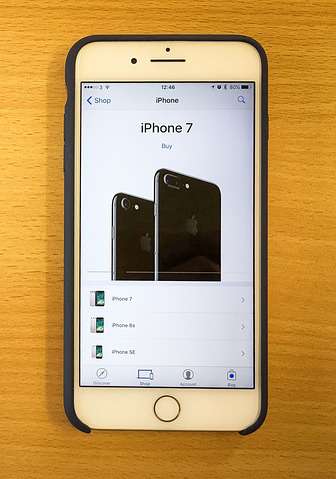
In September 2016, Apple announced that the iPhone 7 will not feature a 3.5mm jack—meaning anyone who wants to use standard headphones (or the credit-card scanning Square Reader) will need an adapter.
Only time will tell if removing the century-old socket ends up being a step forward or a huge inconvenience. What we do know is that adapters have a long history of facilitating changing connectivity standards and fostering compatibility between devices.
A working knowledge of the kinds of adapters available in the market can help increase your business’s productivity, not to mention help you and your employees bounce back from disaster recovery situations.
Hypothetical Scenarios
Adapters can save your business substantial time and inconvenience in a pinch. For example, if an employee’s laptop screen stops working, they have the option of connecting the laptop to an external monitor. However, there’s a high probability that the two machines do not share a common connection standard: The monitor may support HDMI and DVI, but the laptop only exports over VGA or DisplayPort. Having the right adapter on hand can get your team back up and running in no time.
Alternatively, if a desktop computer’s Wi-Fi card stops functioning, you can try hooking up an external USB wireless adapter to the device. Problem solved! No matter what the connectivity challenge, adapters can usually come to the rescue.
Here’s a rundown on useful peripheral, display, and network adapters you may want to store in the office:Peripheral Connectors
- USB-to-SD: These adapters plug into a USB port and add full-size SD Card compatibility to computers and many smartphones.
- USB-to-Bluetooth: While Bluetooth connectivity is assured on smartphones, it isn’t on computers. Computers can add compatibility with devices like Bluetooth earphones, headphones, mice, and keyboards via this adapter.
- Thunderbolt-to-USB/Firewire: This adapter allows a new Mac to work with older USB and Firewire devices like external hard drives and digital cameras.
- Lightning/USB to 3.5mm: These adapters are available for both phones and computers to maintain compatibility with peripherals like headphones, microphones, and credit card readers.
Display Connectors
- DVI-to-VGA: These adapters allow computers to connect to monitors and TVs that use the older VGA standard. These can be very helpful when connecting a laptop to a larger screen in the office presentation room. VGA-to-DVI adapters exist as well, but can be expensive.
- HDMI-to-DVI: These adapters allow computers and monitors with only one type of port to work with each other. Note that HDMI audio will not work over DVI.
- DisplayPort-to-HDMI/DVI: These adapters allow DisplayPort-equipped computers to work with the more commonly supported HDMI and DVI standards on monitors.
Network Adapters
- USB-to-/Wi-Fi: These adapters are helpful for adding wireless support to desktop computers without needing to open and install a Wi-Fi card adapter. They’re also helpful for upgrading laptops that use an older wireless standard to a newer one, and can replace broken internal adapters.
Like adapters, managed service providers excel at keeping your business going nonstop and helping to ease technical transitions. Contact ATS today if your business is looking to improve its disaster recovery practices.

