The Best Way to Check Your PCs for Malware - Fast and FREE
April 12th, 2016 by admin
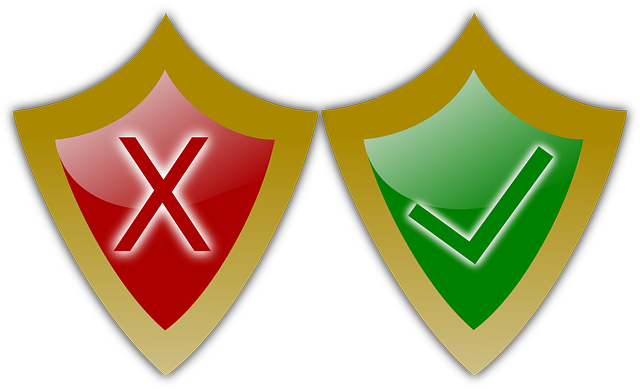
A couple months back, we touched on the story of our normally tech-savvy friend who got tricked into allowing his desktop PC to be infected with obvious malware. At first, he had the sickening feeling that comes with a virus-infected computer—but thanks to some quick thinking and online research, he downloaded several popular free anti-malware apps to isolate and remove the malware programs before they could inflict real damage (identity theft, or worse). He figured that by running multiple anti-malware apps, his computer would be effectively "cross-checked" and his hard drive would once again be clean and secure—fingers crossed.
Running the Gauntlet of Anti-Virus Scan Engines
Running more than one anti-malware app was indeed a wise idea. But what if you could scour your system for malware using as many as 57 different name-brand anti-virus scan engines—in less than a minute, and all for free?
It's a terrific one-stop Windows utility few users know about, but we're happy to share it with you today with step-by-step instructions:
- Windows Sysinternals, a direct subsidiary of Microsoft, offers a variety of useful free utility apps, including Process Explorer, a quick 1.2 MB download that provides a handy dashboard revealing all running programs and background processes—essentially the same data you're used to seeing in the Task Manager (“Crtl-Alt-Delete”), but in greater technical detail.
- From the Options menu in Process Explorer (in the upper menu bar), choose VirusTotal.com > Check VirusTotal.com. VirusTotal by itself is a free site that will scan suspicious files and URLs. But linked through Process Explorer, it will analyze your entire operating system using at least 50 proprietary malware detection engines, including those from leading anti-virus brands like AVG, Bitdefender, Kaspersky, McAfee, and Symantec. A cybercrook may be able to write malicious code that eludes a few anti-malware apps—but over 50? That's quite a comprehensive gauntlet, if not virtually impossible.
- A Virus Total column will appear to the far right of the dashboard, with a ratio listed for every open application and process. A zero ratio (0/55) means all scanning engines concur the program is safe. A tiny ratio (2/55 or 3/55) is most likely a "false positive" (probably no real threat), while a heavy ratio (10/55 or higher) indicates multiple engines target it as likely malware.
"Less Is More"... But Not When It Comes to Cyber Safety
Learn more about uncovering malware via Process Explorer from InfoWorld security columnist Roger Grimes in the embedded video here. As a free utility direct from Microsoft, we highly recommend it as a simple yet comprehensive supplement to your current anti-virus software. Whenever you discover possible malware lurking on one or more of your company's PCs, contact us immediately to help quarantine and safely remove it.
Posted in: Security

